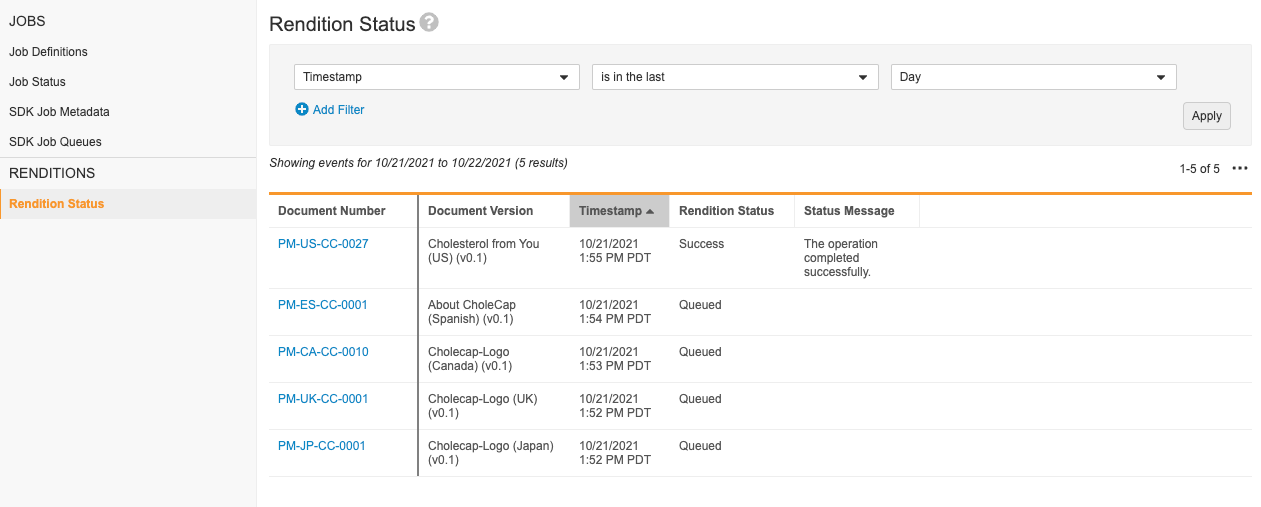Vault allows you to monitor completed rendition jobs on the Admin > Operations > Rendition Status page.
Viewing Rendition Statuses
The Rendition Status page shows the most recent job instances by default. Click the Document Number to view the selected version of that document.
You can apply filters to find a specific status, rendition profile, document number, source file type, or viewable rendition type, statuses from specific dates, instances for a specific document number, or instances with a certain status message. To apply additional filters, click Add filter; to remove them, click Subtract (-) next to the added filters.
You can click Edit Columns in the Action menu to display additional columns, including:
- Document Number (default)
- Document Version
- Timestamp
- Rendition Status
- Status Message
- Rendition Type
- Queue Time
- Rendering Time
- Total Time
- Source File Type
- Source File Size
- Uncompressed Source File Size
- Rendition Profile
- Viewable Rendition Type
- Pages
You can sort each column to display data in order of your preference or business needs. To export the log, click the Action menu and select Export to CSV.
About Rendition Statuses
On the Rendition Status page, the system separates job instances by timestamp. Each rendition log includes a document number, timestamp, messages, and one of the following statuses:
- Queued: The operation is queued for execution.
- Rendering: The operation is still being performed.
- Success: The operation completed successfully.
- Warning: The operation completed with warnings.
- Failure: The operation failed due to an error.
- Exception: An unexpected error occurred during the operation.
Accessing Rendition Status
You can review job instances from Admin > Operations > Rendition Status. Access to this page is controlled by the Admin: Operations and Admin: Renditions permissions. Both permissions are enabled automatically for System Administrators, Business Administrators, and Vault Owners.
Troubleshooting Rendition Status
Admins can troubleshoot issues by reviewing the Status Message for a specific document. Note the status and error message provided and see Troubleshooting Renditions for an overview of solutions for specific issues.