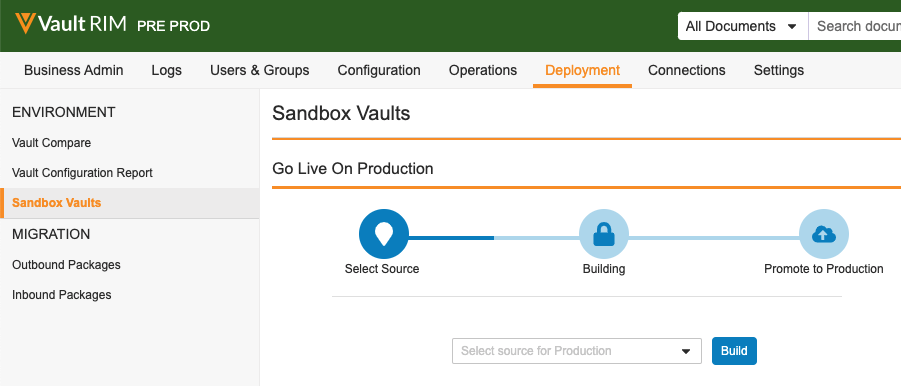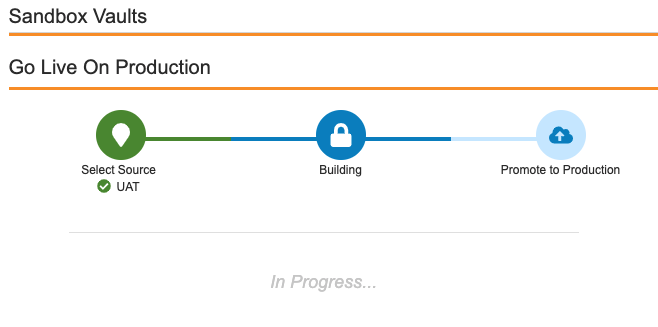Pre-production vaults allow your organization to fully manage a vault’s lifecycle from initial to go-live. When ready, Vault Admins can promote the pre-production vault to a production vault from Admin > Deployment > Sandbox Vaults.
When you log into a pre-production vault, it will display PRE PROD next to the logo to help you distinguish between your pre-production and production vaults.
You can remove this by clicking the PRE PROD button next to the Vault logo. Once removed, you can refresh the page to get it back. Logging out and back in again also returns the lettering. This can be useful for taking screenshots or otherwise simulating a user’s actual experience.
How to Go Live on Production
When ready, Vault Admins can Go Live On Production. First you must build the production vault, and then you can promote it to production.
Build the Production Vault
Before you can promote your pre-production vault to production, you must build the new production vault from a source vault. When building, Vault copies the configuration of the selected source vault. This will become the configuration of your production vault when you promote the build sandbox to production.
To build a production vault from a pre-production vault:
- In your pre-production vault, navigate to Admin > Deployment > Sandbox Vaults.
- Under the Go Live On Production heading, select a source vault from the dropdown. You can choose the current pre-production vault (self) or a sandbox vault. Only active sandboxes that match the release type of the pre-production vault (General or Limited) are available.
- Click Build.
The build is now In Progress. You are free to navigate away from the page or log out of Vault while the build is in progress. Build times vary based on configuration, but will take about the same amount of time as creating a sandbox vault.
When complete, the Vault user who initiated the build will receive two emails: A notification of the successful build, and welcome email indicating the newly built vault is ready for promotion.
The Vault user who initiates the build process is added as a Vault Owner.
You can build or rebuild the source vault for a pre-production vault no more than three times in a 24 hour period.
Promote to Production
Once your build is complete, you are ready to promote your vault to production. Note that this action is permanent and cannot be undone.
To promote a pre-production vault to production:
- In your pre-production vault, navigate to Admin > Deployment > Sandbox Vaults.
- Under the Go Live On Production heading, click Promote.
- In the warning box that appears, type your vault name. The vault name is case-sensitive.
- Click Confirm.
Promotion completes within a few minutes. All Vault Owners in the pre-production vault are added as Vault Owners in the production vault. After promotion, all Vault Owners receive a welcome email. The pre-production vault is no longer available, and the production vault will have the same name and DNS as the pre-production vault. Any sandboxes created from the pre-production will be available from the production vault, with the production vault as the Source Vault.
Related Permissions
By default, administration options for pre-production vaults are only available to Vault Owners. To grant access to other users, use a custom security profile with the following permissions:
|
Type |
Permission Label |
Controls |
|
Security Profile |
Admin: Sandbox: Read |
Ability to view sandboxes in the Admin > Deployment > Sandbox Vaults page |
|
Security Profile |
Admin: Sandbox: Create |
Ability to create sandboxes in the Admin > Deployment > Sandbox Vaults page. Also grants the ability to build and promote a pre-production vault to a production vault. |
|
Security Profile |
Admin: Sandbox: Edit |
Ability to edit and refresh sandboxes in the Admin > Deployment > Sandbox Vaults page |
|
Security Profile |
Admin: Sandbox: Delete |
Ability to delete and refresh sandboxes in the Admin > Deployment > Sandbox Vaults page |