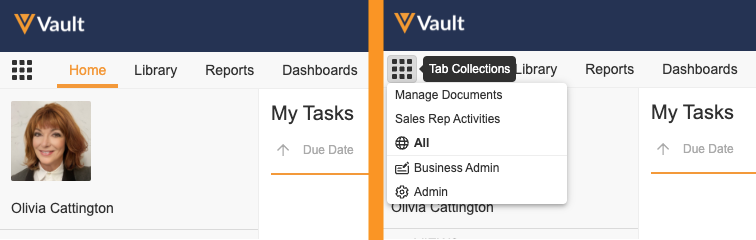You don’t need to be a programmer or CMS expert to configure Vault for your company’s specific business needs. You simply need to point and click to get the system up and running. And Vault is flexible, so you can easily iterate and refine your configuration as you go.
Accessing Vault Admin
Only users with the correct permissions (through their security profiles and permission sets) can access the Admin and Business Admin tab collections in Vault. Some users can access the Business Admin tab collection but not the Admin tab collection.
The best way to tell if you have access is to log in and look in the top left corner. If you click the Tab Collections icon to open the Tab Collections menu and see the Business Admin and Admin tab collections, you have these permissions.
To open the Admin or Business Admin tab collection, simply click the link in the Tab Collections menu. To return to the content management area, open the Tab Collections menu and select the tab collection you wish to view.
Business Admin Menu Bar
The menu bar in Business Admin allows you to access these tabs:
- Objects: Create, access, and manage object records. You must have the Admin: Business Admin Objects: Read permission to view and access the Objects tab.
- Picklists: Create, access, and manage picklist items.
- Templates: Create, access, and manage templates.
Admin Menu Bar
The menu bar in Admin allows you to access these tabs:
- Logs: Monitor the audit trails for document activity, system changes, and user logins.
- Users & Groups: Create user accounts for your employees and external partners who will be accessing your Vault. Organize your users into groups for ease of managing document-level access controls.
- Configuration: Structure how your content is organized and how your Vault functions by configuring document types, document fields, lifecycles, workflows, and user notifications.
- Operations: Manage jobs, renditions, and email notifications.
- Deployment: Run Vault Comparison and Configuration reports, manage sandbox Vaults, and create or import configuration migration packages.
- Connections: Create and manage Vault to Vault and external connections.
- Settings: Configure settings for various aspects of your Vault’s functionality, including enabling or disabling features, and for all Vaults in your domain, including password security policies.
Setting Up & Maintaining Your Vault
When Veeva provisions a Vault, it comes with various default configurations, including a set of document types, document fields, objects, lifecycles, and general settings. These defaults depend on the application, such as medical, legal, and regulatory review and approval workflows in the PromoMats application.
You can further configure your Vault to perfectly match your company needs. Learn about configuration and on-going maintenance (like managing users or creating new object records) in Vault Admin Help.
As you maintain your Vault, you may encounter certain configuration limits. For example, if you assign new Users to User Roles, it’s important to know that a single User record can only have up to 15 active associated User Roles.