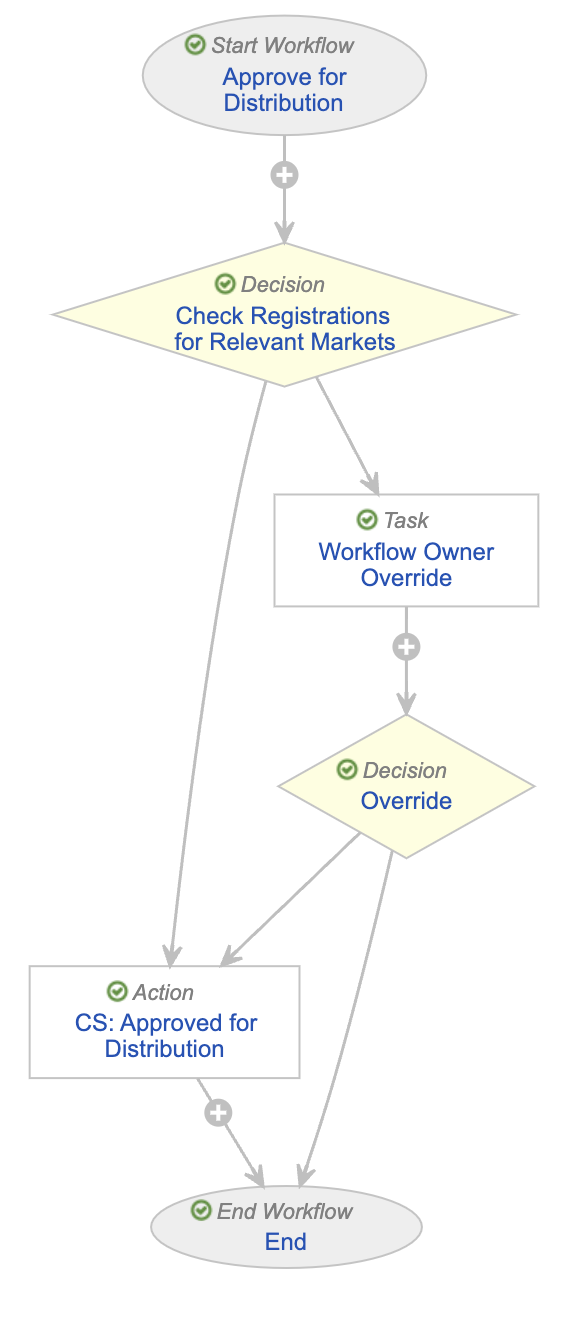Organizations using both a RIM Vault and a PromoMats Vault can now leverage product and registration hierarchies to ensure a document includes at least one approved Registration for the Country and any other product-related document fields, such as Product or Product Family, prior to moving the document to steady state.
If the Registration is withdrawn, Vault can withdraw the document automatically via the Auto Expire Documents (Withdrawn Registrations) job.
This information from RIM helps simplify and automate the process so you know which products have been approved or withdrawn in which market (country) for documents in PromoMats.
Note: This feature is only available in PromoMats Vaults using the RIM to PromoMats Vault Connection, and requires you to activate the Registration Integration. We also highly recommend activating the Product Integration.
Updating a Workflow
As part of the configuration process, you can add the Product Registration Check Function to workflows. This application function checks whether any Approved or Renewed Registration, Registered Brand, Registered Packaged Product, or Registered Indication records exist for that document by matching the Country or Product -related document fields to Registration-related objects including Brand, Product Family, Product Form, Product Variant, Packaging, and Indication. This functionality requires users to populate the Country CDA field on Country records. You can update this field to allow for multiple values to account for Registrations that are for a broader region.
We recommend adding the Product Registration Check Function to the Approved for Distribution workflow:
- Navigate to Admin > Configuration > Workflows.
- Click the Approved for Distribution workflow.
- Add a Decision step for the Product Registration Check Function and configure it as follows:
- Condition Type: Formula evaluates to TRUE
- Formula:
AppProductRegistrationCheck(Document.global_id__sys, Document.major_version_number__v, Document.minor_version_number__v) - Then: CS: Approved for Distribution
- Else then: Workflow Owner Override
- Click Save.
Configuring Automatically Withdrawn Documents
You must add the Auto-Withdraw Documents document type group to any document types considered for withdrawal based on withdrawn Registrations via the RIM to PromoMats Connection.
The Auto Expire Documents (Withdrawn Registrations) job withdraws documents belonging to this document type group when there are only withdrawn Registrations that apply to the document. If at least one approved Registration or Registration-related object applies to the document, Vault does not withdraw the document. Vault sets the relevant documents to the obsolete state defined for the documents’ assigned lifecycles. If there is no obsolete state defined on the assigned lifecycle, the job fails and Vault sends the job owner a notification.
By default, the Auto Expire Documents (Withdrawn Registrations) job is inactive. To activate the job, navigate to Admin > Operations > Job Definitions > Auto Expire Documents (Withdrawn Registrations) and set the Status field to Active.
Related Permissions
You need a System Admin security profile as well as the following permissions to configure document product registration checks:
| Type | Permission Label | Controls |
|---|---|---|
| Security Profile | Admin: Application: Manage Connections | Ability to set up the RIM to PromoMats standard connection |
| Security Profile | Admin: Operations: Jobs: Read, Edit | Ability to view and edit existing job definitions |
| Security Profile | Admin: Configuration: Document Lifecycles: Read, Edit | Ability to view and edit existing document lifecycles |