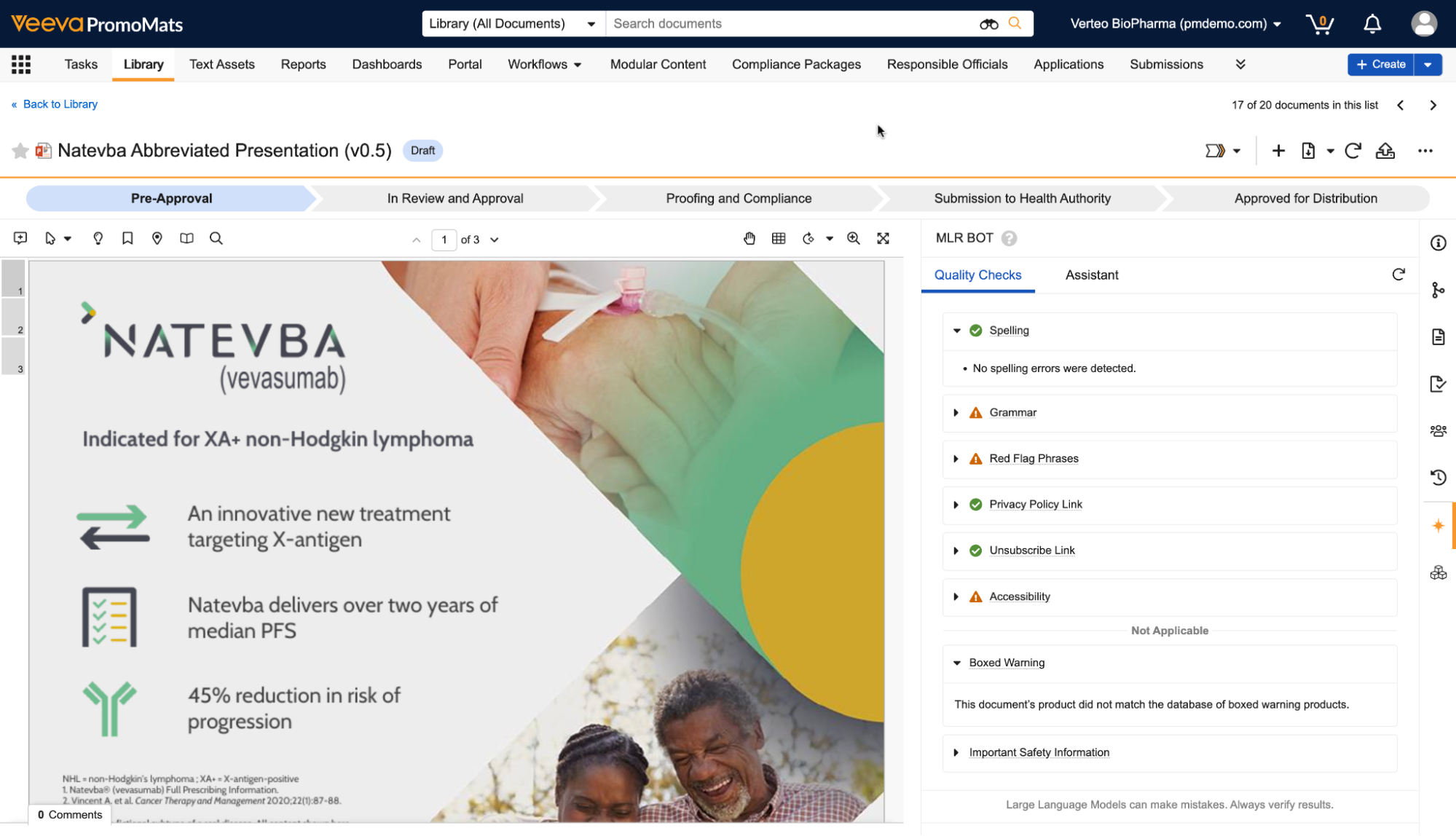Quick Check Agent is designed to help content owners and coordinators prepare their documents for MLR review by detecting common issues before submission, such as spelling errors, sensitive phrases, and missing warnings or safety information. Leveraging a Large Language Model (LLM), Quick Check Agent proactively identifies a wide range of issues in your promotional materials, reducing the number of review cycles and accelerating time to approval.
Quick Check Agent is integrated directly within PromoMats, which means your documents and data do not leave your Veeva Vault environment, ensuring data stays secure, and user security is respected.
Once configured, the Quick Check Agent panel is available when all of the following conditions are met:
- The document type belongs to the Quick Check Agent document type group.
- The current document version is the latest version.
- The document does not exceed 100 pages in length. If the document is longer than 20 pages, some checks operate differently, and Quick Check Agent does not evaluate images.
- The document has a PDF viewable rendition and does not contain audio or video content.
- The document is not in the Steady, Superseded, Deleted, or Obsolete states.
- The document is not archived.
- The document is not a binder or CrossLink.
Admins should perform the following configuration steps before Quick Check Agent is ready for use:
- Add the Quick Check Agent document type group to applicable document types.
- Optional: Create and update Website object records to fully leverage the Privacy Policy Link and Unsubscribe Link quality checks.
Assigning Quick Check Agent to Document Types
The Quick Check Agent panel is only available on the Doc Info page if the document type has the Quick Check Agent document type group assigned.
To assign the Quick Check Agent document type group:
- Navigate to Admin > Configuration > Document Types.
- Next to your desired document type, click the Actions menu and select Edit Details.
- In the General tab, under Document Type Groups, select Quick Check Agent.
- Click Save.
- Optional: Repeat steps 1 - 4 for other document types.
Assigning Document Type Roles
To use Quick Check Agent, users must be assigned a document role with View Content permissions for the lifecycle state of the document version they’re reviewing. You can manage which roles have View Content permission per lifecycle state within the Security Settings tab.
Configuring Entry Criteria
To prevent documents from proceeding through their assigned lifecycle before Quick Check Agent has generated results, you can add the Quick Check Agent entry criteria to any document lifecycle state.
Configuring a Product with a Boxed Warning
To include products in the Boxed Warning check that are not yet in the FDA database, you must first add a custom Yes/No field called QC Boxed Warning (qc_boxed_warning__c) to the Product object. By setting this field to Yes on a specific Product record, you ensure that Quick Check Agent includes this product in its warning analysis alongside the official FDA list.
Creating & Matching Website Records
While performing the Privacy Policy Link and Unsubscribe Link quality checks, Quick Check Agent first determines whether those links should be present in this kind of document. If so, Quick Check Agent extracts any website links in the document, and determines if they match any Website object records based on the Country and Language of the object record and on the document. Quick Check Agent interprets blank Country and Language fields to mean the Website record applies to all countries or languages.
To create Website records:
- Navigate to Business Admin > Objects > Website.
- Click Create.
- Enter the Website URL.
- In the Distribution Channel Type drop-down, select the corresponding type: Privacy Notice, Unsubscribe, or QR Code.
- Optional: Select a Language.
- Optional: Select a Country.
- Click Save.
Related Permissions
You can complete all steps in this article with the standard System Administrator or Vault Owner security profile. If your Vault uses custom security profiles, your profile must grant the following permissions:
| Type | Permission Label | Controls |
|---|---|---|
| Security Profile | Object: Website: Read, Create, Edit, Delete | Ability to see, create, edit, and delete Website object records |
| Security Profile | Admin: Configuration: Document Lifecycles: Edit | Ability to edit existing items within Configuration > Document Lifecycles, including lifecycles, lifecycle states, and workflows |
| Security Profile | Admin: Configuration: Document Types: Edit | Ability to edit existing document types, subtypes, and classifications in the Configuration > Document Types page |