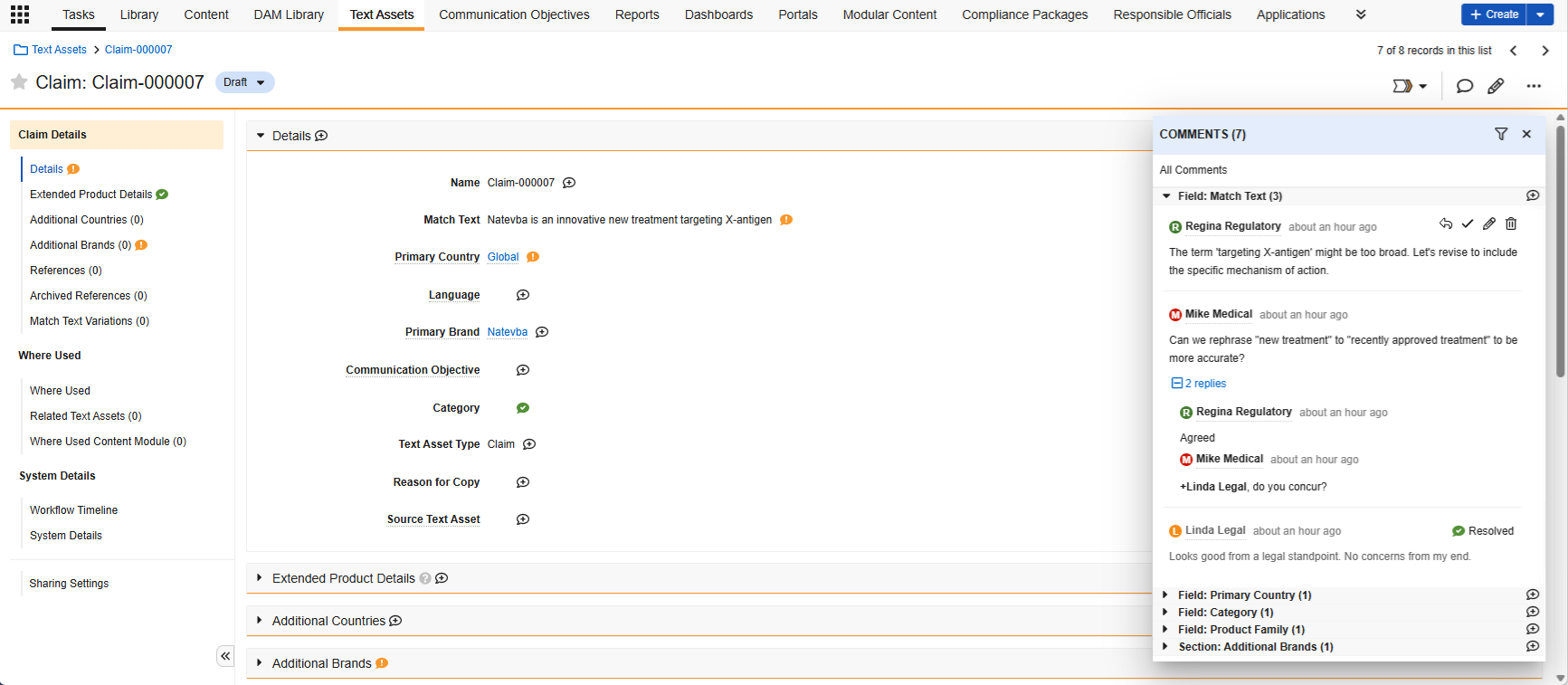While maintaining your text and claims library in Veeva PromoMats, you can review and provide feedback on a Text Asset directly on the Text Asset record. Users with Read and Atomic Security permissions on the Text Asset Comment (text_asset_comment__v) object on the relevant Text Asset Lifecycle (annotation_keywords_lifecycle__sys) state can view the comments on a Text Asset record. Users with Edit permissions on the Text Asset Comment object can add and edit a comment.
Vault displays next to sections and fields with active, unresolved comments. Vault displays next to sections and fields with resolved comments.
Using the Comments Panel
To open the comments panel, navigate to a Text Asset record detail page and click Open comments. You can also press SHIFT + CMD + X or SHIFT + CTRL + X on your Mac or Windows keyboard, or click the Open Comments user action in the Actions menu. This opens the Aggregate view, displaying all active comments for that record, organized by field or section. You can drag the comments panel to expand it.
By default, the panel displays unresolved active comments. To apply filters to the panel, click Filter. To interact with a comment, click the Actions menu and select Reply , Resolve , Edit , and Delete . You cannot add a new comment in the Aggregate view, only reply to an existing comment. You must have the Delete permission on the Text Asset Comment object to delete comments.
To open the Specific view for one field, or to add a comment, click next to the field or section name. You can also apply filters in the Specific view by clicking Filters. To return to the Aggregate view in the comments panel, click All Comments.
Before clicking Save, you can also select a color for your comment. If you want to notify a user about a comment, mention them by typing “@” and the beginning of their first name, last name, or Vault username in the Comment field and selecting from the list of users.
You can only delete your own comments and replies. If another user replied to your comment or reply, you cannot edit or delete it.
Entry Actions & Criteria
To ensure that all active comments related to a Text Asset are resolved before it moves states, you can add the All Comments Are Resolved entry criteria to any state in the Text Asset Lifecycle. You can also add the Delete All Comments entry action to any state to asynchronously delete all active and inactive comments and replies on the relevant Text Asset record.
Limitations
The following limitations apply to Text Asset commenting:
- Comments cannot exceed 5000 characters.
- You can add a maximum of 5000 comments to an individual Text Asset record.
- You can add a maximum of 50 user mentions to an individual comment or reply.
- You cannot create or edit comments from Business Admin or the References section or any Related Document.
- Performing the Copy Record action on a Text Asset does not copy the associated comments and replies.
- You can only create comments for an entire Related Object section, not for individual records within a Related Object section.
- Users with View permission on a Text Asset object but not on the Where Used object control (disabled either via a permission set or Atomic Security on any state in the Text Asset Lifecycle) can still view comments created for Where Used in the Aggregate view.
- Users can see existing comments hidden using layout rules for fields or sections in the Aggregate view.
Related Permissions
The following permissions control functionality related to commenting on Text Assets:
| Type | Permission Label | Controls |
|---|---|---|
| Security Profile | Objects: Text Asset: Read | Ability to see Text Asset records |
| Security Profile | Objects: Text Asset Comment: Create, Read, Edit, Delete | Ability to create, read, edit, resolve, and delete comments on Text Asset records |